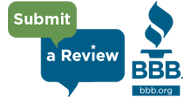If you need help, let me know. We can set up an online meeting to walk you through your questions.
( This is available exclusively for current marketing customers.)
When you click the image/link below you can download and install a file named AeroAdmin.exe.
It is a small program that will allow us to connect!
Quick user guide on how to set up a remote desktop connection
Follow the 3 easy steps below to quickly set up a remote desktop connection over the Internet with AeroAdmin.
It will take less than a minute.
Operator/Admin side: |
Remote partner/client side: |
|
|---|---|---|
Step 1: |
 |
|
| DOWNLOAD AND RUN AEROADMIN | DOWNLOAD AND RUN AEROADMIN | |
Step 2: |
 |
|
| Ask your remote partner to tell you his/her ID.
Input it into corresponding field (“Client ID”). |
Tell remote operator “Your ID” number. | |
Step 3: |
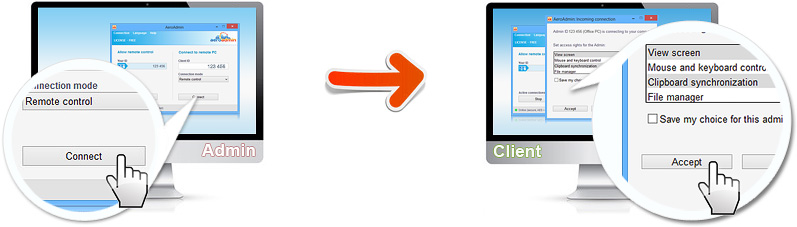 |
|
| Click “Connect” and wait for the remote Client
to accept your connection request. |
Choose what remote admin can do with your PC and click “Accept”. | |
Session started! |
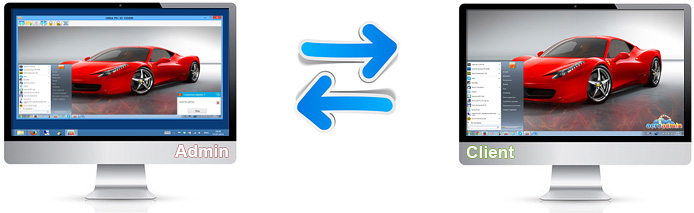 |
|
| Done! Now you can see remote desktop and control
your partner computer within granted access rights. |
Your computer is being controlled by the Admin. To stop remote
connection, click “Stop” in main AeroAdmin window. |
|